Introducing the brand new Ludus viewer.
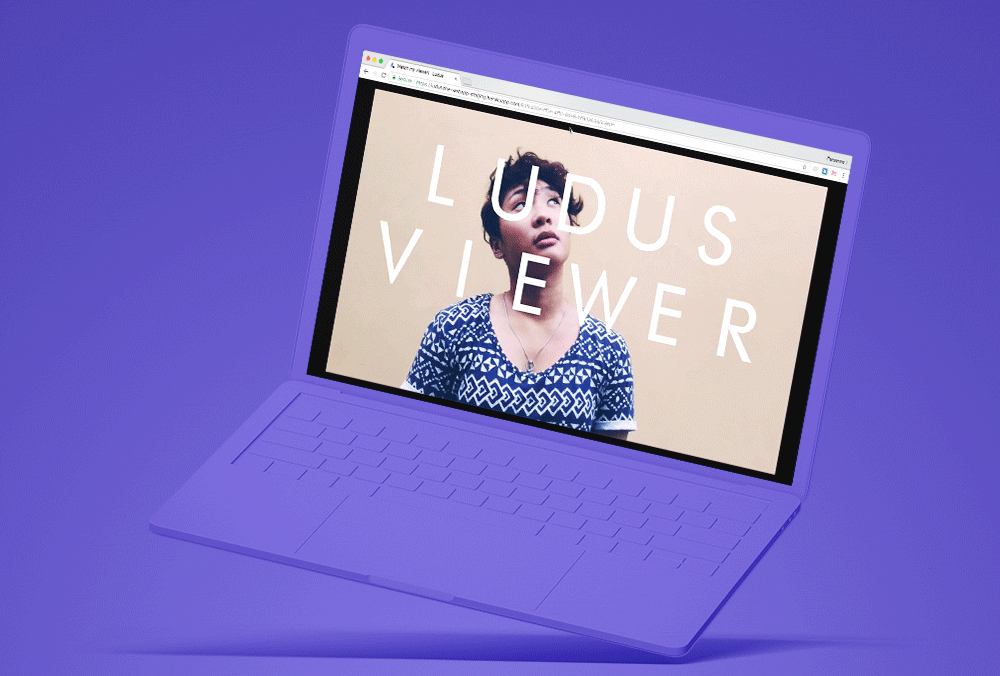
At Ludus, even though the editor is what we consider to be the core experience of the product, we also take the viewing experience very seriously and put every day a lot of efforts in it. We just released a new version of the viewer and it’s probably the best viewing experience for presentations that has ever been made.
Does it work everywhere? What should I install?
First of all, and it’s the most important thing to know, it works everywhere! It’s available on all types of devices (desktop, tablet, mobile), on all operating systems and on all browsers (modern or less modern). There is nothing to install, you just need to access the Ludus presentation via its URL in your favorite browser.
Thus, sharing is also super si
mple as you just have to send a URL instead of a file that can be huge and corrupt. This URL is difficult to guess (which makes it secure) but can be customized to something easier to remember. Last but not least, it’s also possible to embed a presentation directly inside your website (or right here, in a Medium article).
How does it work exactly? Why do you say it’s the best viewing experience for presentations?
Simply because of the way navigation works. It’s very basic yet very powerful. First of all, it will only appear if you go to the top of the window, so it doesn’t distract you if you don’t need it. Alternatively, you can also click anywhere in the viewer to make it appear.
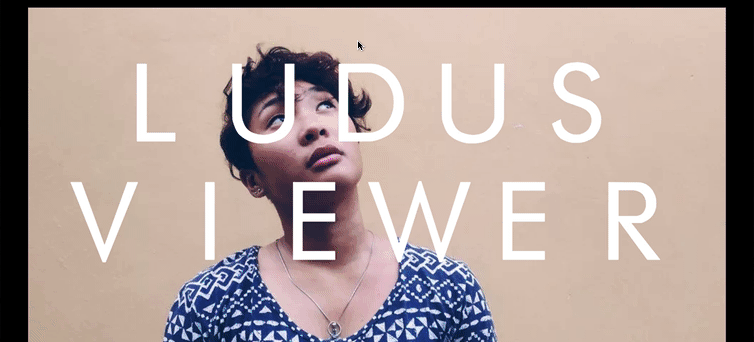
It has, of course, the classic “previous” and “next” buttons plus a button to go fullscreen. If you’re logged in to one of your own presentations, it will also show an “edit” button that will redirect you to the current slide in the editor, allowing you to easily modify it if needed. There is also a navigation at the bottom of the window to directly access a specific slide (and if you feel a little geeky, the same result can be achieved by directly changing the slide number in the URL, right after the hash sign).
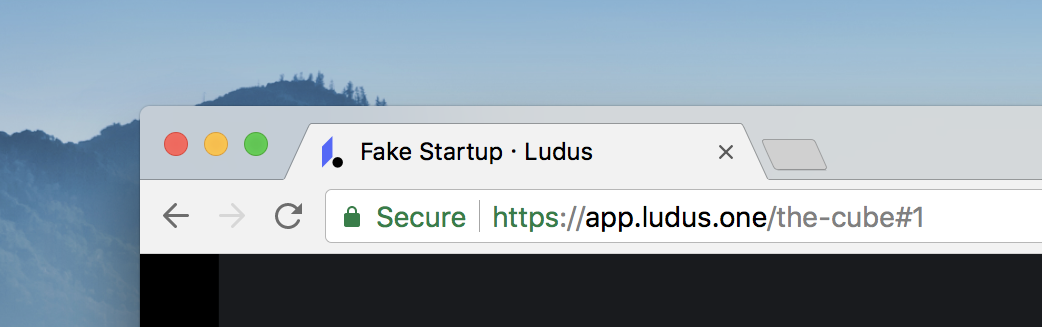
Of course, keyboard navigation hasn’t been forgotten. As expected, you can use the “previous” and “next” keys to navigate between your slides. The H key will show/hide the navigation. It’s useful if you don’t want the navigation to appear unexpectedly in the middle of your talk. And in case you lose the focus because you interact with a third-party component (like a YouTube video or a Sketchfab model), a button to restore the keyboard navigation (or gestures, on mobile) will appear in the upper right corner.
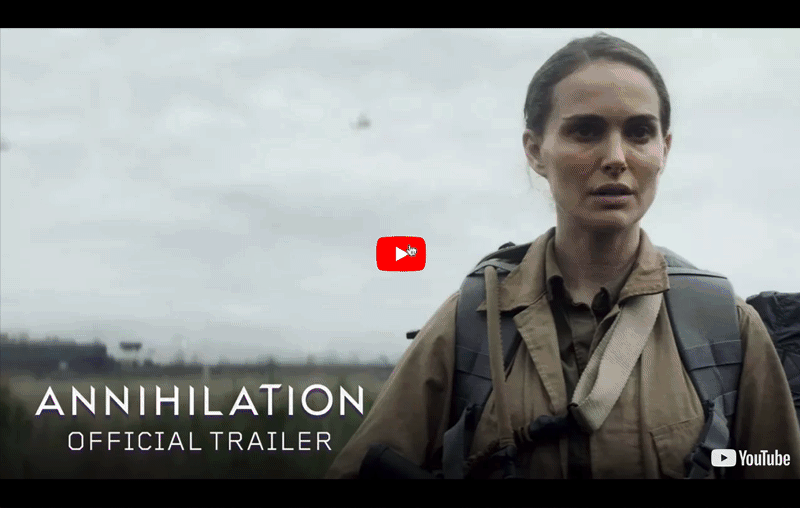
The viewer also works with most of the remotes in the market (and we can replace “most” by “all” confidently because we are still looking for a remote that doesn’t work with Ludus). Alternatively, you can use Henry Lim’s Chrome extension to browse your slides with your mobile phone.
It sounds awesome but what if I don’t have an internet connection?
No problem. We currently provide two main offline options.
The first one is a static PDF that works fine but should be seen as a last resort plan. It’s totally great if your presentations only contains text and images but transitions, videos and online content (like YouTube, Sketchfab, Typeform, etc.) will obviously be lost in the PDF export.
The second offline option is the HTML export that will allow you to have the exact same experience as the online viewer! It will play the transitions you carefully picked, show all the images you added and play all the videos you uploaded. Online content will work if you have an internet connection but won’t if you are disconnected (again, for obvious reasons). The HTML export feature is available in the PRO and TEAM plans.
OK, I’m convinced. Where do I sign up?
You can sign up here and create your first presentation instantly. Have fun!