The viewer just got a big upgrade
It’s now possible for people to add comments and reactions to your presentations (among other cool things), but only if you allow them to.
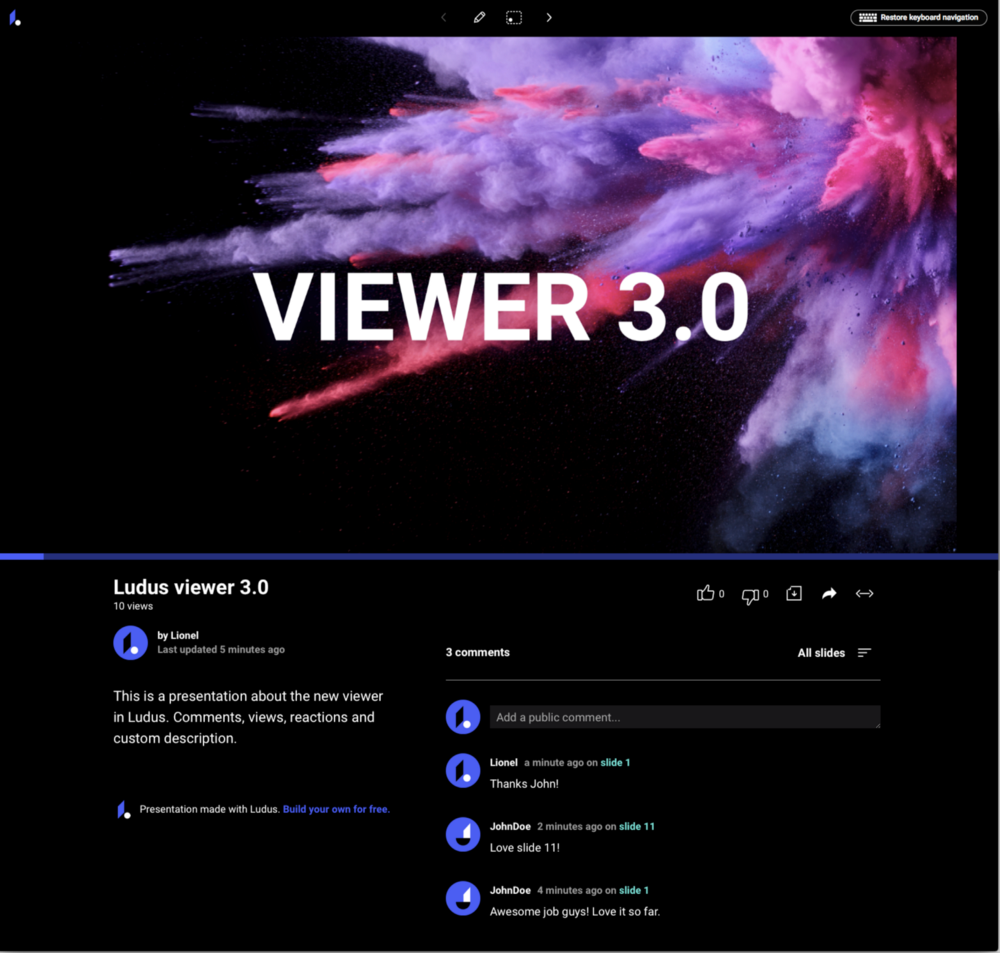
Back in January, we introduced a new viewer that allowed you to do much more than before, in a more usable way. In May, we released Ludus Vox, which was (and still is) a game changer in the field of online presentations. Today, the viewer receives another upgrade, and it’s a big one again.
What’s new?
1. Reactions
Like on YouTube, your presentations can now be liked or disliked, which will help you understand how people feel about what you create.

2. Comments
This one is obvious and has been requested many times: you can now receive comments on your presentations. No big surprises here except from the fact that comments are attached to the current slide the commenter is on, which gives more context to what’s being said. Note that this feature will be improved soon with the addition of replies and private comments.
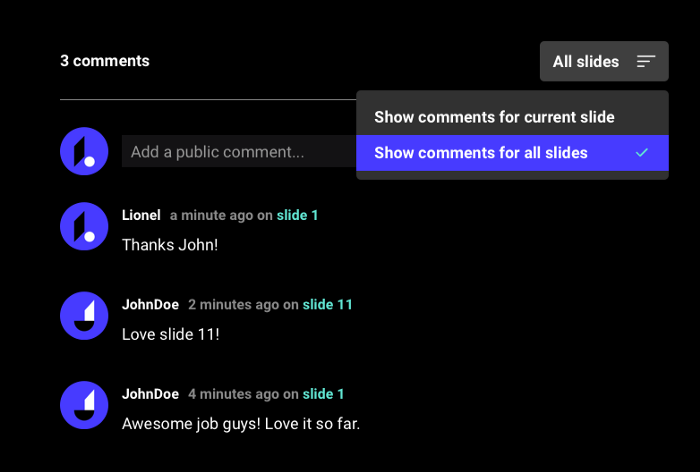
3. Download PDF
All presentations now show a download button which allow anyone to download the presentation as a PDF file. Exporting the presentation as HTML or MP4 (a feature coming very soon in beta) is still (and will always be) only accessible to the owner of the presentation (with a Pro account).

4. Share
The sharing options have been moved from the editor to the viewer, and are now available to everyone viewing your presentation.
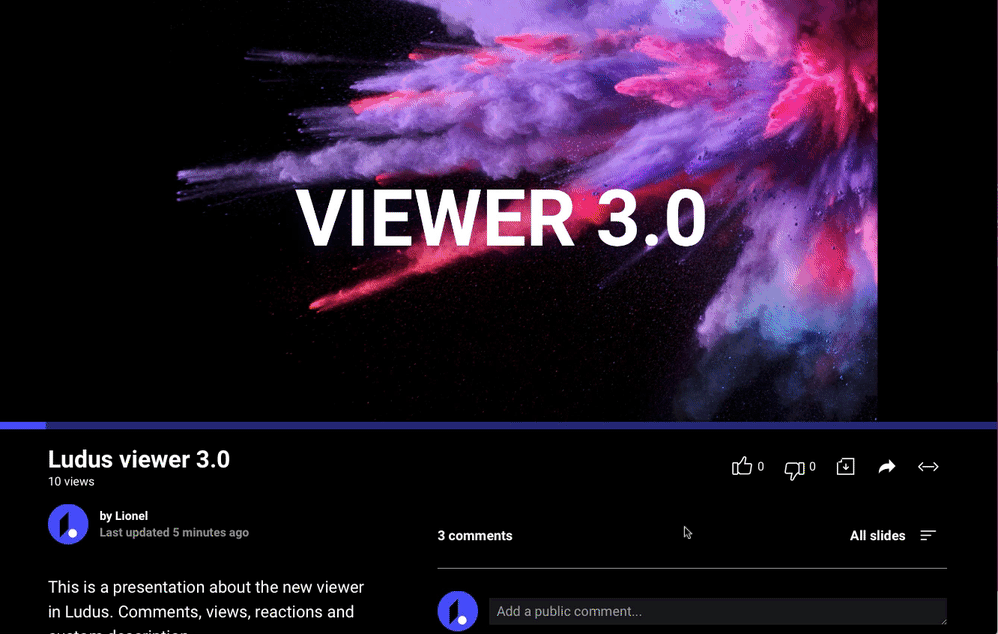
5. Default/theater view
You now have the choice between two different views for your presentation. Theater will show the presentation taking almost the entire viewport while default will show it only taking half of it.
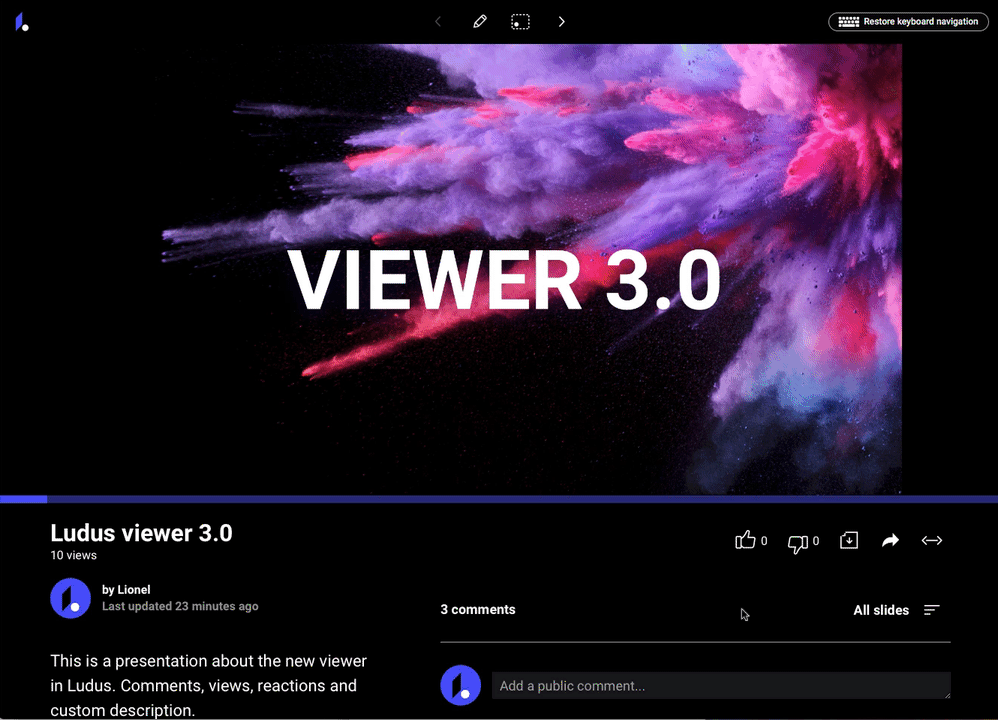
6. Description
Big deal! You can now add a description to your presentation (from the new Settings panel in the editor). This information will be shown in the brand new viewer but also be used in the meta tags of your presentation page so it will look much better when you share it on social media.
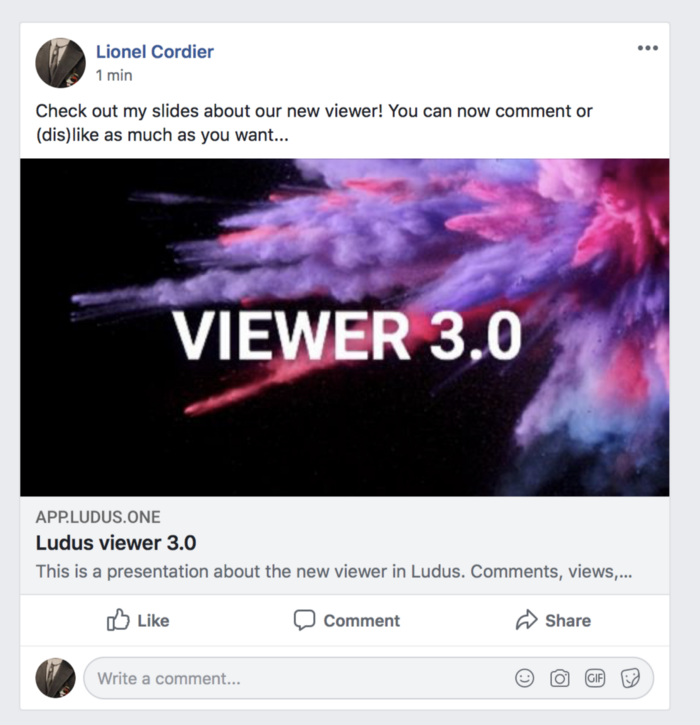
7. Views
The amount of views of the presentation is now visible, right below the title.
At the end of the day, you’re the boss
If you have a Pro account (Solo or Team), you can disable all these new options in the new Settings panel of your presentation. It’s as easy as unchecking boxes.
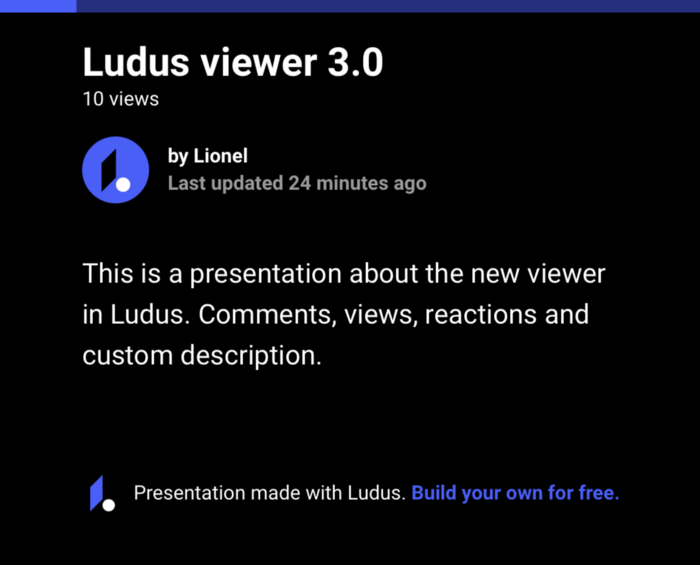
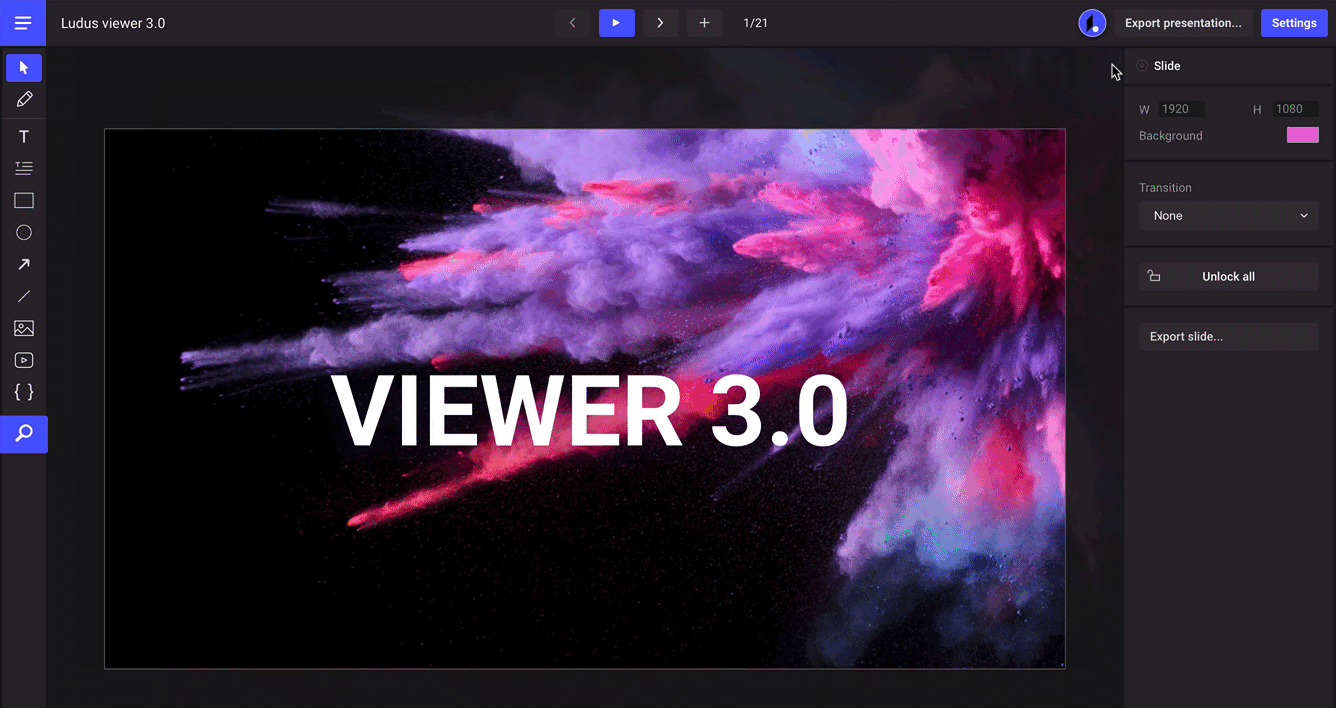
We hope you’ll like this new viewer as much as we do. As usual, don’t hesitate to contact us for feedback or suggestions. We’re always all hears.