Using mmhmm with Ludus (and Zoom)
Mmhmm is a new virtual camera software created by Phil Libin, known for being the CEO of the Silicon Valley-based software company Evernote from 2007 to 2015.
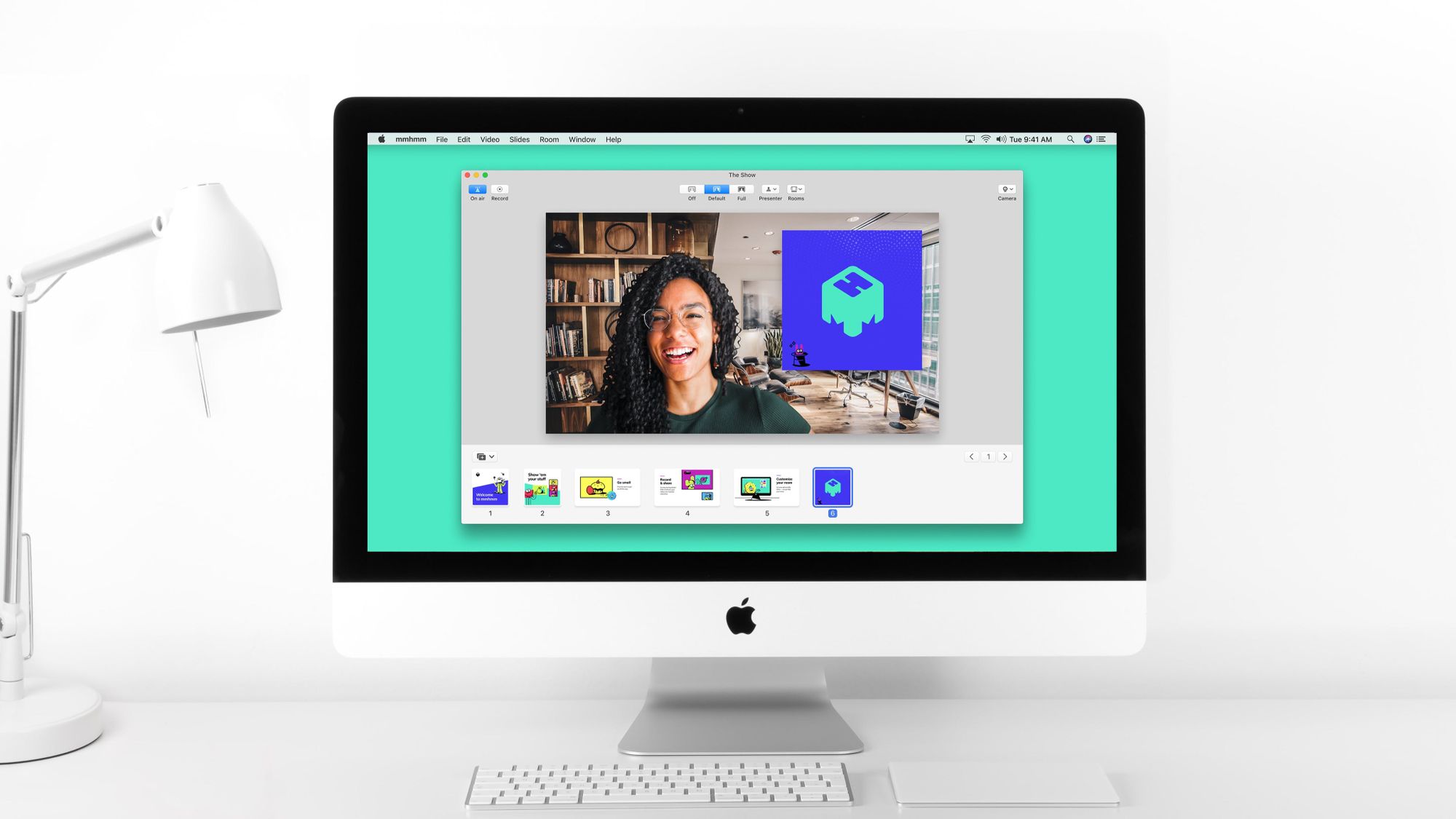
As Casey Newton put it when the beta was announced on The Verge last summer, mmhmm turns your boring Zoom call into a Weekend Update-style TV show.
Watch the video below to learn more about the capabilities of mmhmm and you’ll understand why it quickly became an Internet sensation(and it’s not only because of its funny name).
Now that you’re convinced that this is one of the greatest things you’ve ever seen, let’s see how we can combine it with the greatest presentation tool you’ve ever used, aka Ludus (but to be totally honest, what we’ll show here will work with any other presentation tool).
The screenshot below pretty much shows what you should see when you first open mmhmm. You’ll be able to resize yourself to only take a small space in the corner of the screen. Ideally, you would use a green screen so you’re perfectly integrated in the frame and don’t have unsightly contours around you like it’s the case here.

Alternatively, you can use a round frame(that will track your face) like in the screenshot below.

But let’s assume you have a green screen. The next thing you wanna do is to show your Ludus presentation in there. To do that, click on“New Slide” and then select the“Add Screen Share” option.

This will ask you to choose between sharing an entire screen or just a window. In this case, I put a Ludus presentation on a separate screen and chose that screen.

This is how it will look:

But to not get in the way of your presentation, you can use the“Shoulder” mode so everything is always visible.

You virtual camera is now perfectly set up. In Zoom(or Google Meet, or YouTube, or other video streaming services), you just have to select the“mmhmm Camera” as you would choose any other“real” camera.

And boom! Look how amazing you just turned your video call by having you inside the frame of you presentation.

I can tell you your coworkers and/or customers will be super impressed! Have fun!