Introducing new ways of sharing presentations
You can finally copy a presentation from a personal account to a team account, but that’s not all!
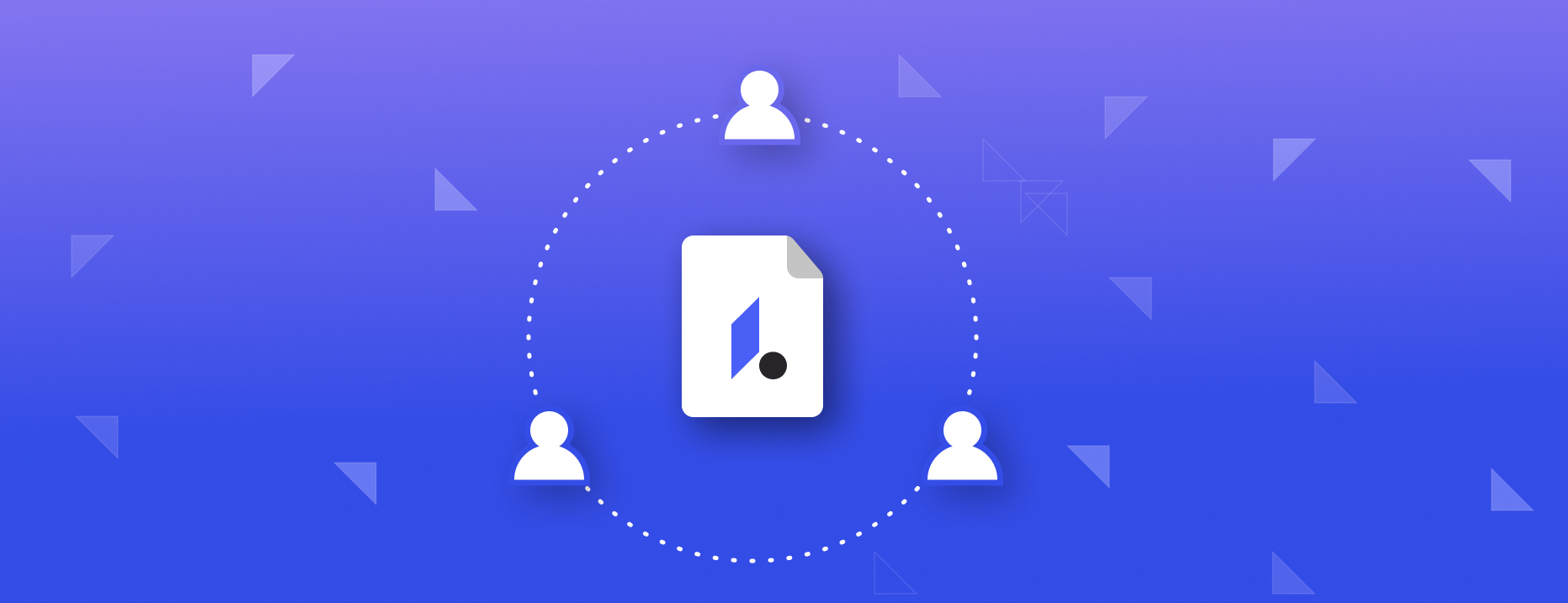
When we talk about sharing a presentation, we only think about people who’ll view it. However,there are also cases where you want other people to be able to edit your presentation(to share design templates, good practices, or just to make it available for your teammates).In Ludus, we call it “cloning” a presentation.
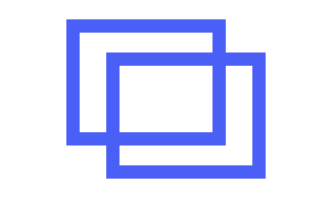
Clone from the dashboard
It’s possible to clone presentations since (almost) day 1 but it has always been limited to cloning to the same environment. It was great until we discovered that many/most of our users start experimenting Ludus with a Solo account before starting a team. Then, copying presentations from your personal to your team account can become a very painful process as it requires a few workarounds to be achievable. These days are finally over! If you’re in multiple environments (for example, you have a personal account and one or a few teams), you can now choose where you want to clone your presentation. And if you want to go faster to clone to the same environment, you can Alt+click on the clone button to do so.
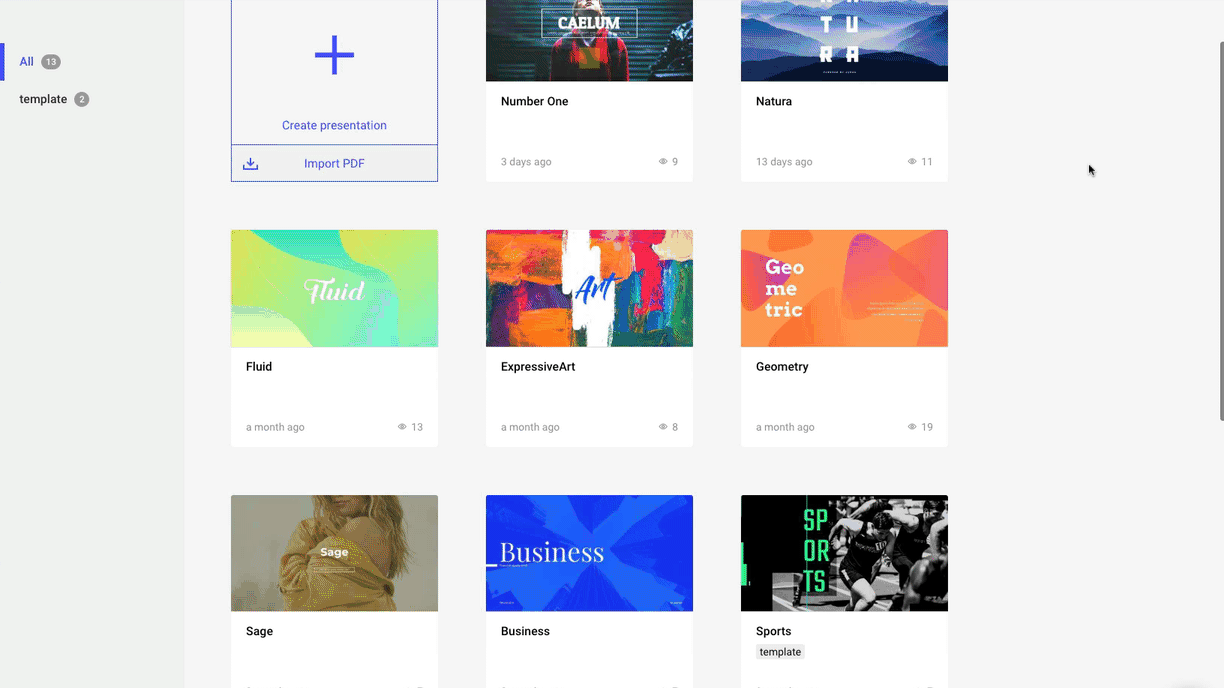
Clone from the viewer
Another novelty is that you can now clone directly from the viewer, thanks to a new button meant for that purpose. It means that anyone you invited to view your presentation can clone it to their own account, in the environment they want. This option is disabled by default if you have a Pro account.
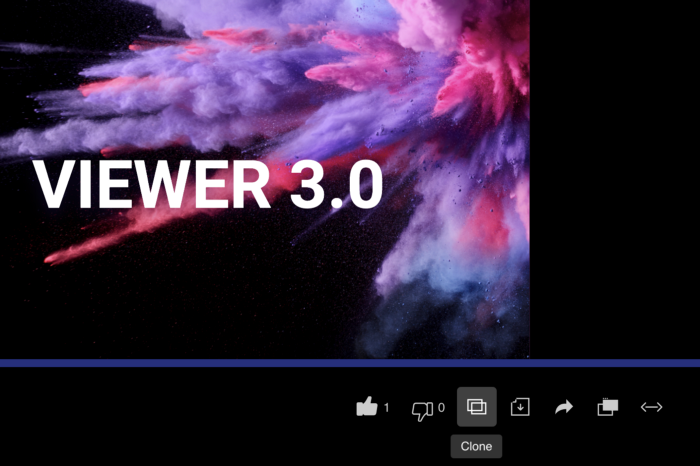
New viewer modes
Speaking of the viewer, we received a lot of feedback about the new one we released a few weeks ago and we couldn’t resist improving it. We are introducing viewer modes, which means that from now on, Pro users can choose between “minimal” and “social” modes:
- Minimal mode puts forward your content, it gives as much space as possible for your presentation and is ideal for live presentations.
- Social mode is for users who want to share their presentations with a maximum of public visibility. You can see it as a solid alternative to SlideShare. You’re inviting your audience to react, comment, or even clone your presentation.
You can preview both modes directly from the settings in the editor.
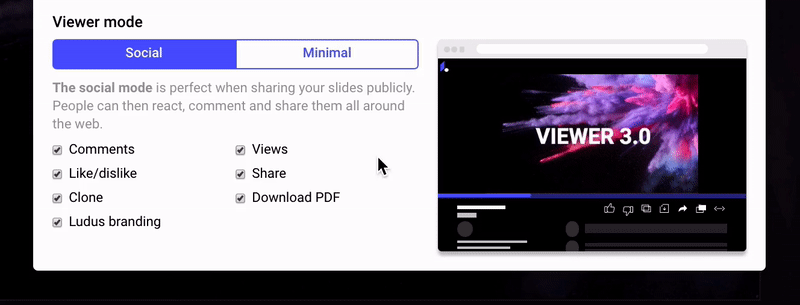
Each mode also has the specific settings we introduced with the new viewer, so you decide what people can see and do with your presentation.
Keep in mind that the next presentation you create will reuse the last settings you picked, so you don’t have to do it all over again.
We hope you’ll enjoy these small but necessary improvements. We want Ludus to fit YOUR needs so don’t hesitate to comment, chat, email us about this!