13 things you can do with Ludus but can’t with PowerPoint, Keynote or Google Slides
With all the existing presentation tools on the market, it’s sometimes difficult to differentiate them all and make the right choice when it comes to choose only one.
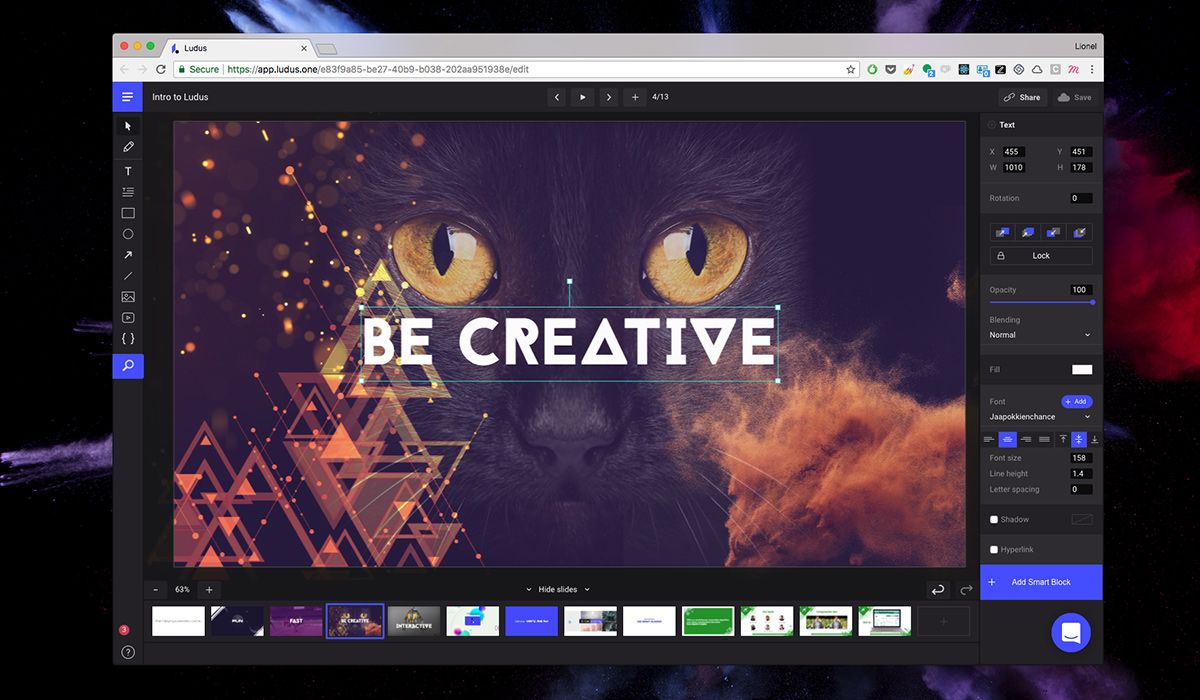
Here are 13 things that Ludus do and others don’t, aka 13 reasons to switch to a modern presentation tool like Ludus.
1. Don’t compromise on speed and flexibility ever again
The main reason why we built Ludus in the first place was to solve all sharing and compatibility issues you encounter with desktop apps such as PowerPoint and Keynote, while still providing an experience that feels native in a web browser.
If your presentation is heavy because it contains HD videos or pictures, sending it by email will take forever, if it doesn’t crash at 99%. But that’s only if you’re lucky! If your recipient has a size limit on the attachments they can receive, you have to use third-party tools like WeTransfer to make sure they can get it.
Also, if your recipient doesn’t have the same version of the software as yours or doesn’t have all the required fonts, it can result in layout problems or worse, the impossibility to open the file. You end up exporting the file as PDF, losing all the animations and interactive objects (like videos), and resulting in a boring flat file.
All these things are solved with Ludus. As it’s cloud-based, you can access your presentation from everywhere and from any device; and it will always look exactly as you created it. And if you want to share it with someone else, you just need to send a link.
2. Remember how it feels to be efficient
At Ludus, we all have creative backgrounds. We are used to tools like Sketch, Photoshop or Figma, in which basic things are easy and fast to do. Here’s an example of how a task as simple as resizing “works” in PowerPoint, and it’s exactly why you hate building presentations: you waste precious time on stupid stuff and don’t go as fast as you want.
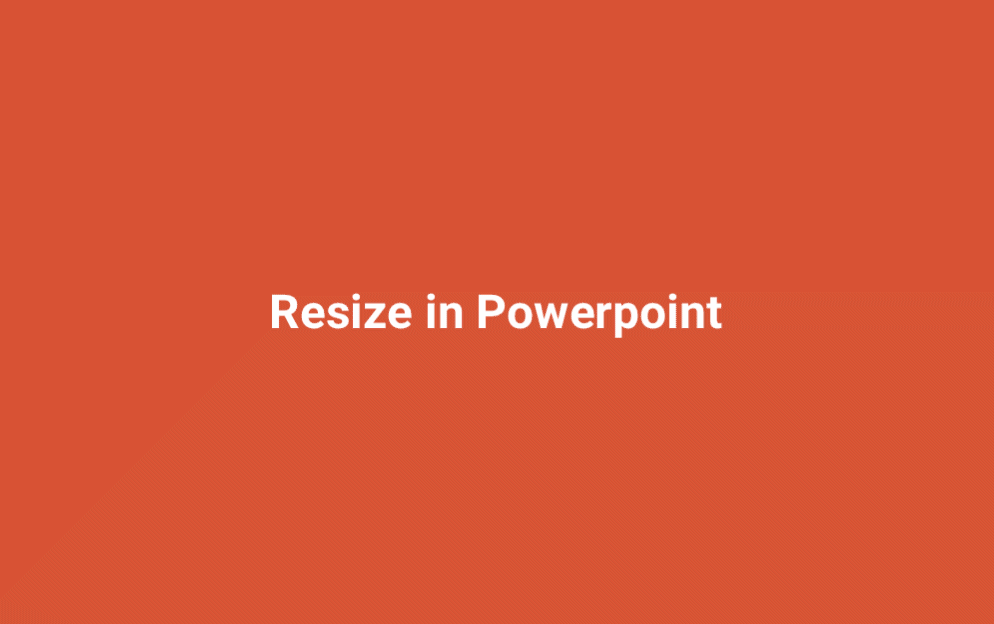
3. Enjoy third-party integrations
Google Slides solves part of the collaboration and sharing issues described in the first section, but that’s pretty much the only thing it does better than PowerPoint and Keynote.
Being on the web, it’s possible to integrate with a lot of third-party services but Google Slides only takes very little advantage of that. With Ludus, in just a few clicks, you can add content from 25+ different services, including Airtable, CodePen, InVision, Marvel, Typeform, Framer, Figma, YouTube, Vimeo, GIPHY, Unsplash, Iconscout and Proto.io.
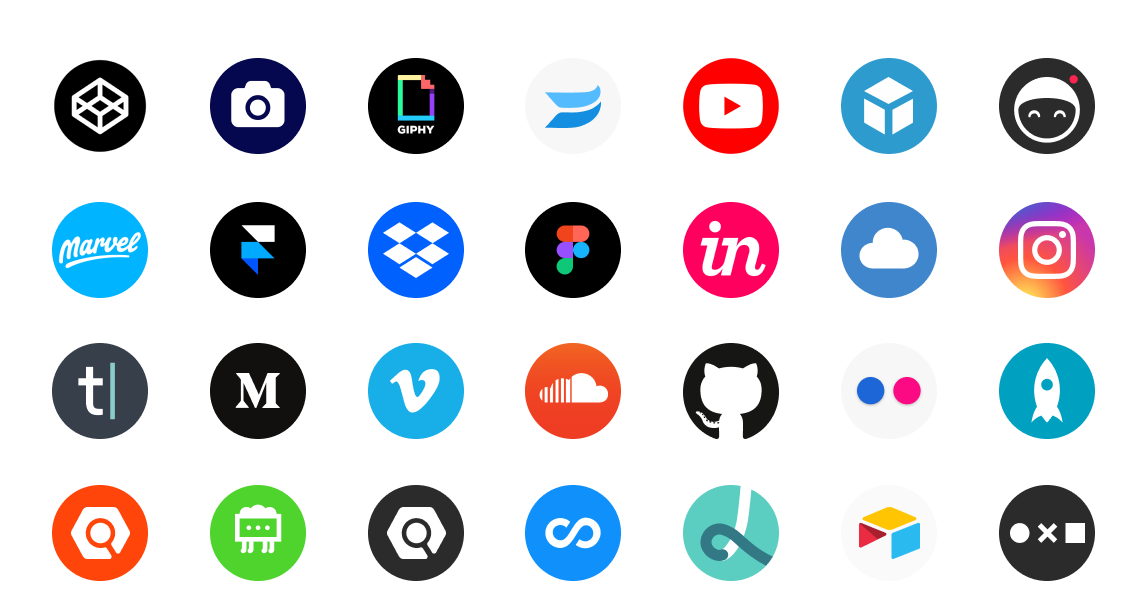
4. Blend layers together
Existing presentation tools still lack features, sometimes pretty basic, that are absolutely essential for designers. Blend modes is one of them, and it’s present in Ludus since day one. You can mix any layer with another one by using one of the many blend modes available in Ludus (overlay, multiply, screen, add, difference, among others). It’s like you have a little piece of Photoshop in your presentation tool.
5. Colorize everything
It’s not just about blend modes, you can also colorize any pictures, icons or even GIFs. So, you don’t need to switch to Illustrator, Sketch or Photoshop to get a white version of your logo.
6. Edit your icons
Sometimes you really like an icon but there is still something you want to change (a color, the size of an element, or you simply want to use a specific part of the icon). To do that with other presentation tools, the only way is to open your icon in Sketch or Illustrator, then export it back after you changed it. In Ludus, it’s a little bit easier: you can break any SVG apart and start editing any of its parts directly from the editor.
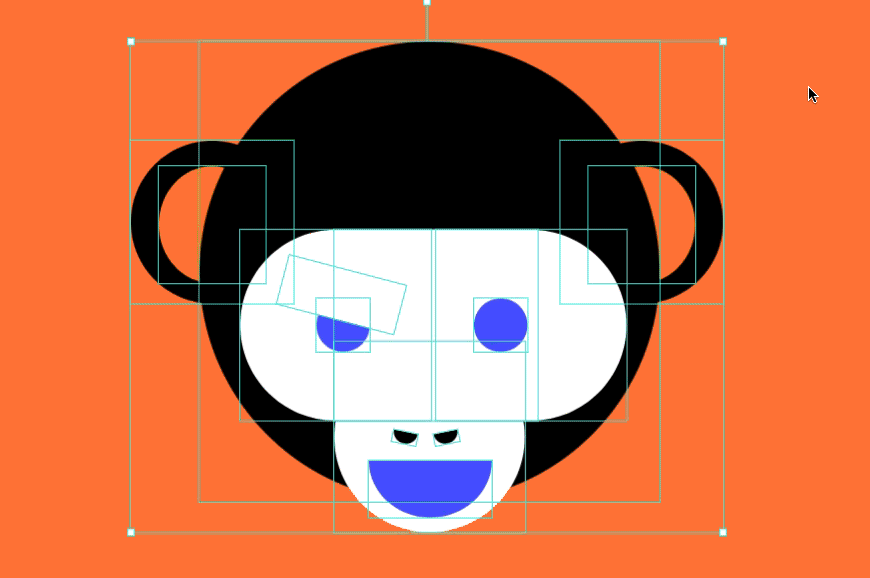
Our goal is to make Ludus a dream tool to use for designers. If you spend most of your day in awesome design softwares like Figma, InVision Studio or Sketch, you’ll be in familiar ground with Ludus.
7. Reuse, thanks to Smart Blocks
When was the last time you needed to reuse something from another presentation (made by yourself or someone else) in a new presentation you’re creating? It turns out that, for most people, the answer is “yesterday” (when it’s not “today”). Design softwares like Sketch already solved this problem years ago with what they call “Symbols”. We solved it with what we call “Smart Blocks”.
If you create a piece of content that will be reused in a lot of future presentations, you can just create a Smart Block out of it. In the next presentation you’ll create, you’ll simply have to insert it in one click. You don’t have to redo the same stuff again and again. Better: if you need to update a Smart Block, you just have to update it once and all the presentations will be updated automatically. Magic! 🌟
Using Smart Blocks is also a big plus for collaboration as it allows designers to create chunks of content that will be reused by other members of the team later on, preserving consistency between all the presentations created inside the company.
8. Upload your favorite fonts
Fonts have always been a big problem with presentations. Either you choose to use fancy fonts but then you have to ask your recipient to install all these non-standard fonts to be able to view the presentation correctly, either you fallback to using fonts like Helvetica or Georgia that will be seen correctly everywhere with no further manipulation but that will make your presentation the most boring thing ever (tied with that time you watched darts on TV).
Google Slides partially solves this problem by allowing you to use Google Fonts, but if it doesn’t have that one font you want to use, you’re in trouble again. With Ludus, you don’t have to worry about all that anymore because you can upload a TTF or OTF file and it will be converted on the fly to a web font that you can directly use in your presentation. Oh, and we almost forgot to mention that, of course, you can use Google Fonts in Ludus as well.
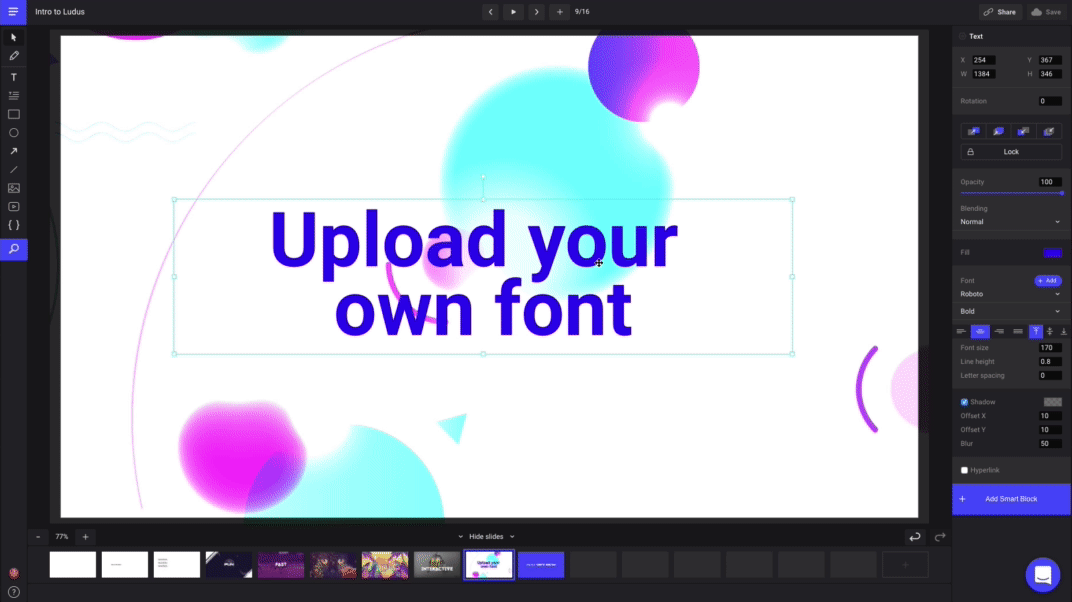
9. Upload any videos
It seems pretty obvious but uploading a video is possible in Ludus (just drop it to your slide). We’ll convert it to the best format available, so it will work everywhere without no compromise between size and quality.
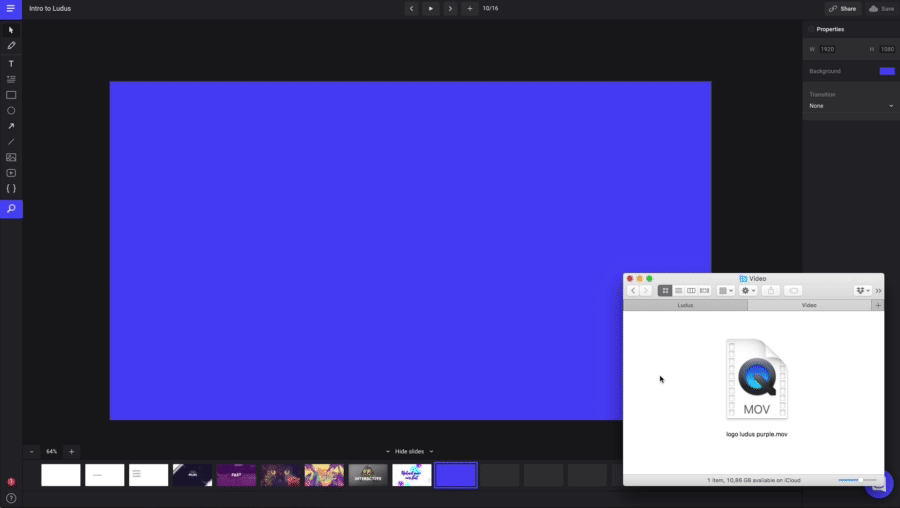
10. Drag and drop (or copy and paste) anything
Drag and drop is probably not the most common manipulation you do in a web application but it turns out it’s very critical to increase your productivity while creating presentations. In Ludus, you can drag and drop images, videos, fonts, and other type of files (like Lottie) directly to your slides. Very straightforward.
Copy and paste has not been forgotten and there are a lot of things you can do with this simple manipulation: pasting content from one slide to another (of course), pasting an image from your clipboard (after you made a screenshot for example), pasting a URL (that will be interpreted if it’s recognized by the system — for example the URL of a YouTube video), pasting content directly from Sketch or Illustrator, etc. We just want you to be fast!
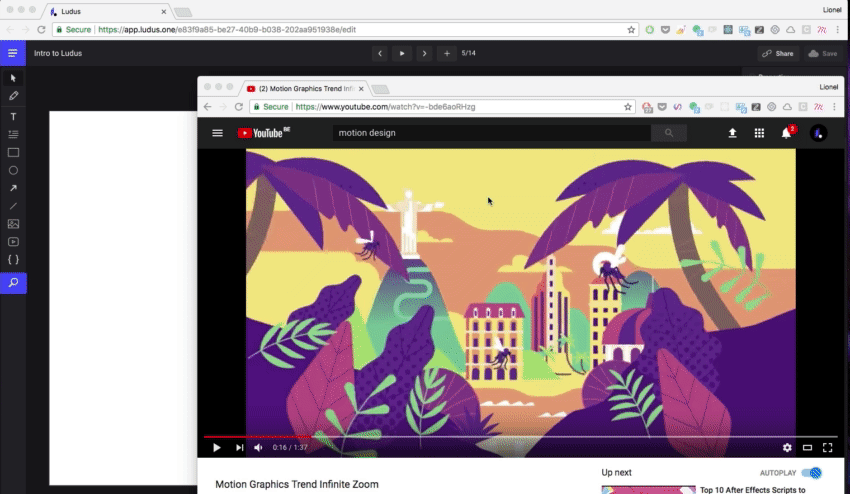
11. Work like a pro with keyboard shortcuts
We don’t think we have to debate the usefulness of keyboard shortcuts here but let’s just say they will make your life better as they make you a more efficient human being. We try to use the most common ones to make sure you feel at home. And if you miss one, just tell us and you should see it in Ludus pretty quickly.
12. Showcase your code in a nice way
Because Ludus is not only for designers, we created this feature allowing you to add code to your slides and highlight it in a very beautiful way. If you’re a developer and you ever tried to show code on your slides, you know it can quickly become a major annoyance. These painful times are over, and for good.
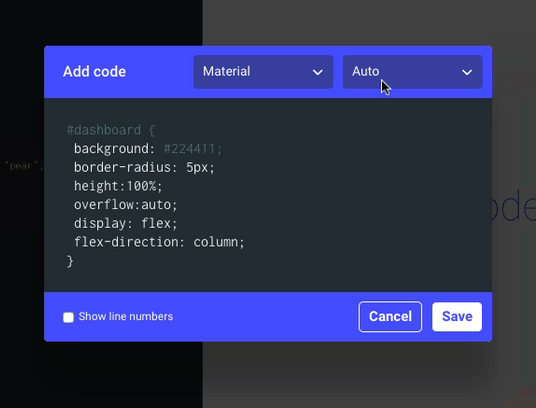
13. Don’t feel alone anymore
In Ludus, you’re never alone. We are using a chat directly in the editor, so you can’t get lost. Ask us for support, advices or new features. We want to build a trustful relationship :)
You’ll also see the tool evolving quite quickly every week. You can take a look at our changelog to see how often we push new things.
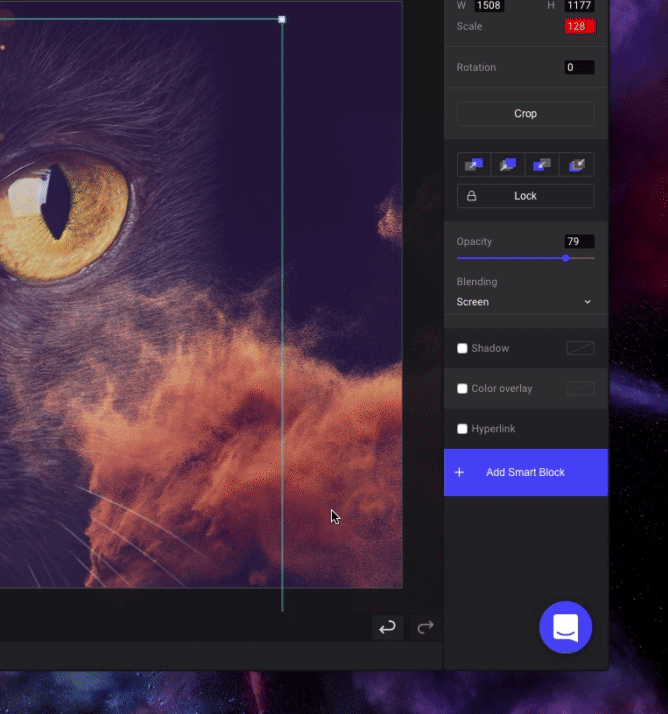
It’s time to enjoy building presentations again
If you still need to be convinced, here is a tweet we saw recently, and that perfectly express what we want to achieve with Ludus. (No, if you’re wondering, we didn’t pay Ian to tweet that.)